Add balance to your account
Commercially, we have two types of accounts: Annual and PAYG (Pay As You Go). The Annual accounts are billed annually and the payments can be done by Credit Card, ACH, and Wire Transfer, and the PAYG accounts are billed monthly, and the only supported payment method is Credit Card.
For PAYG accounts, you need to add balance to your account before of creating a new service. We use Stripe to process the payments. You can add balance to your account using the following methods:
- Deploy a new service using ExyData Web Console
- Deploy a new service using the CLI
- Deploy a new service using the API
Adding balance using ExyData Web Console
When you login to https://launchpad.exy.com, go to the "Billing" section and click on the "Top up Balance" button.
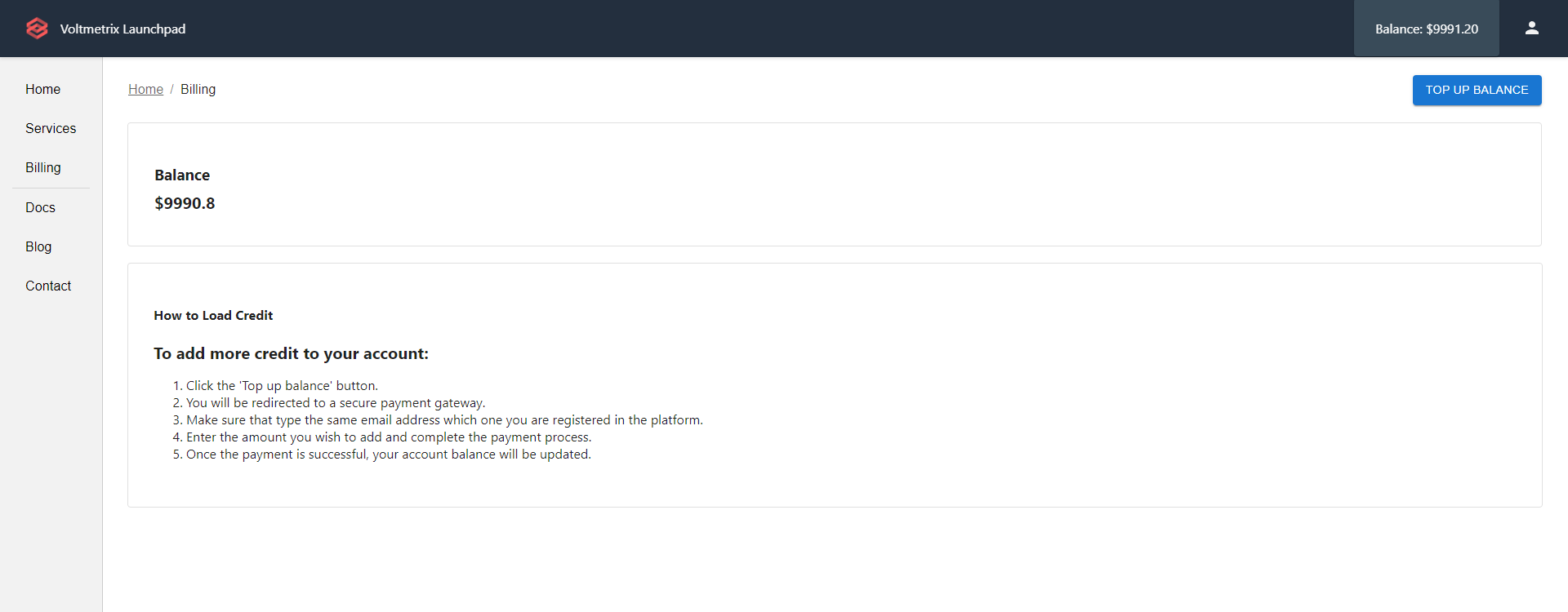
A pop up will appear where you need to enter your credit card information and the amount that you want to add to your account. By default is selected $100, but you can select any amount that you want. (The minimum is $10).
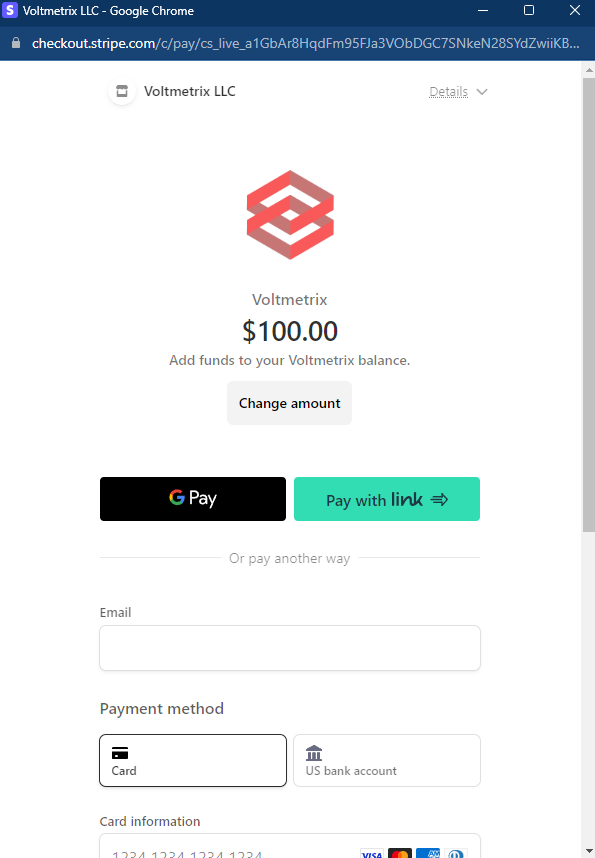
When you type your email, make sure of use the email address that you used to create your account. If you use a different email address, the balance will not be added to your account automatically. If that is the case, please, contact us through our website.
We don't store your credit card information. We use Stripe to process the payments.
If everything goes well, you will see a confirmation page, and the balance will be added to your account automatically.
If you don't see the balance added to your account, refresh the page.
Adding balance using the CLI
exy add-balance \
--org_id your-org_id \
--token your-awesome-token \
You will see the following message:
Processing...
{
"Continue in your browser": "https://buy.stripe.com/aEUdUP9k24fh7GE288"
}
Click on the link and you will be redirected to the Stripe website where you need to enter your credit card information and the amount that you want to add to your account. By default is selected $100, but you can select any amount that you want. (The minimum is $10).
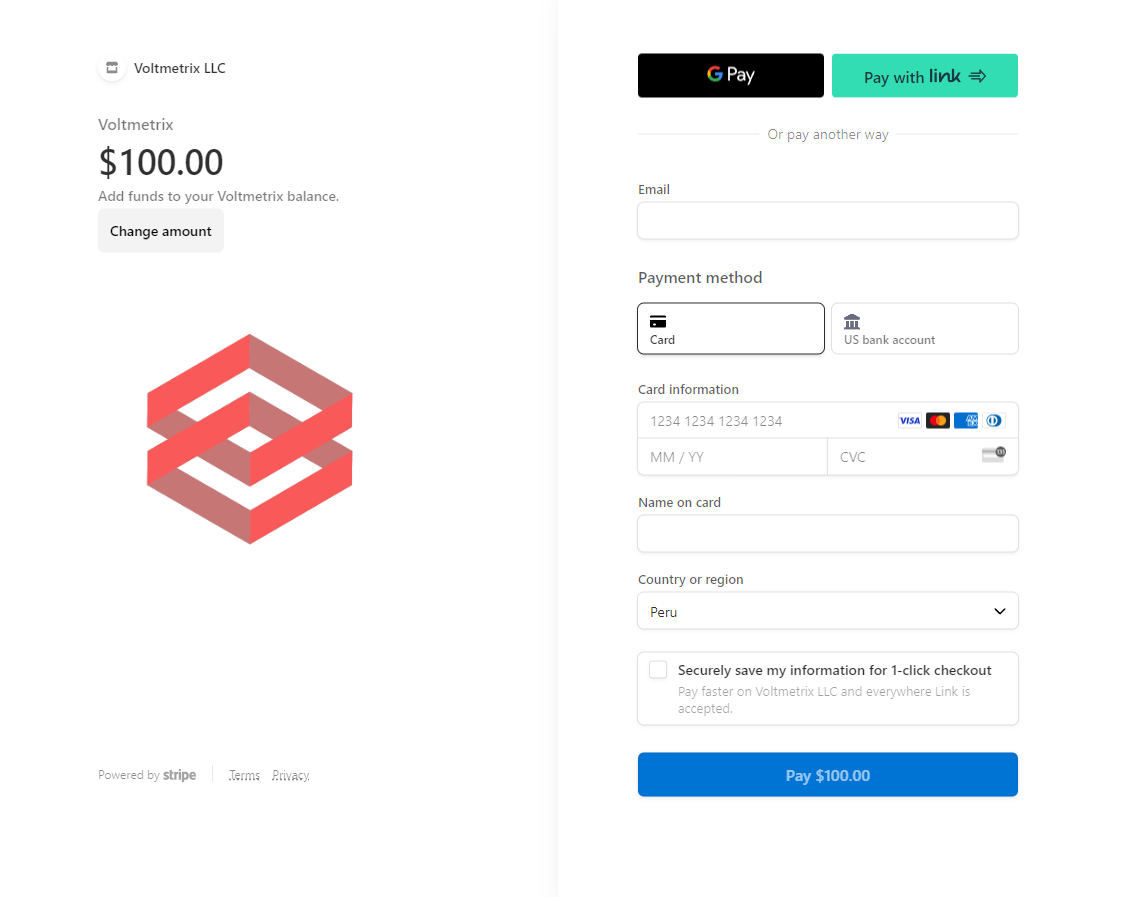
If the payment is successful, you can validate that the balance was added to your account using the following command:
exy balance \
--org_id your-org_id \
--token your-awesome-token \
You will see the following message:
Getting your balance...
{
"balance": 9990.8
}
Adding balance using the API
You can add balance to your account using the following endpoint:
https://api.exydata.com/v1/services/add-balance
The request body should be a JSON object with the following properties:
org_id: Your account IDtoken: Your API token
The response will be a JSON object with the following properties:
url: The URL where you need to go to add balance to your account
Adding balance example
curl -X POST \
https://api.exydata.com/v1/balance/add \
-H 'Content-Type: application/json' \
-d '{
"org_id": "your-org_id",
"token": "your-awesome-token"
}'
If everything is ok, you will receive a response like this:
{
"url": "https://buy.stripe.com/aEUdUP9k24fh7GE288"
}
Click on the link and you will be redirected to the Stripe website where you need to enter your credit card information and the amount that you want to add to your account. By default is selected $100, but you can select any amount that you want. (The minimum is $10).
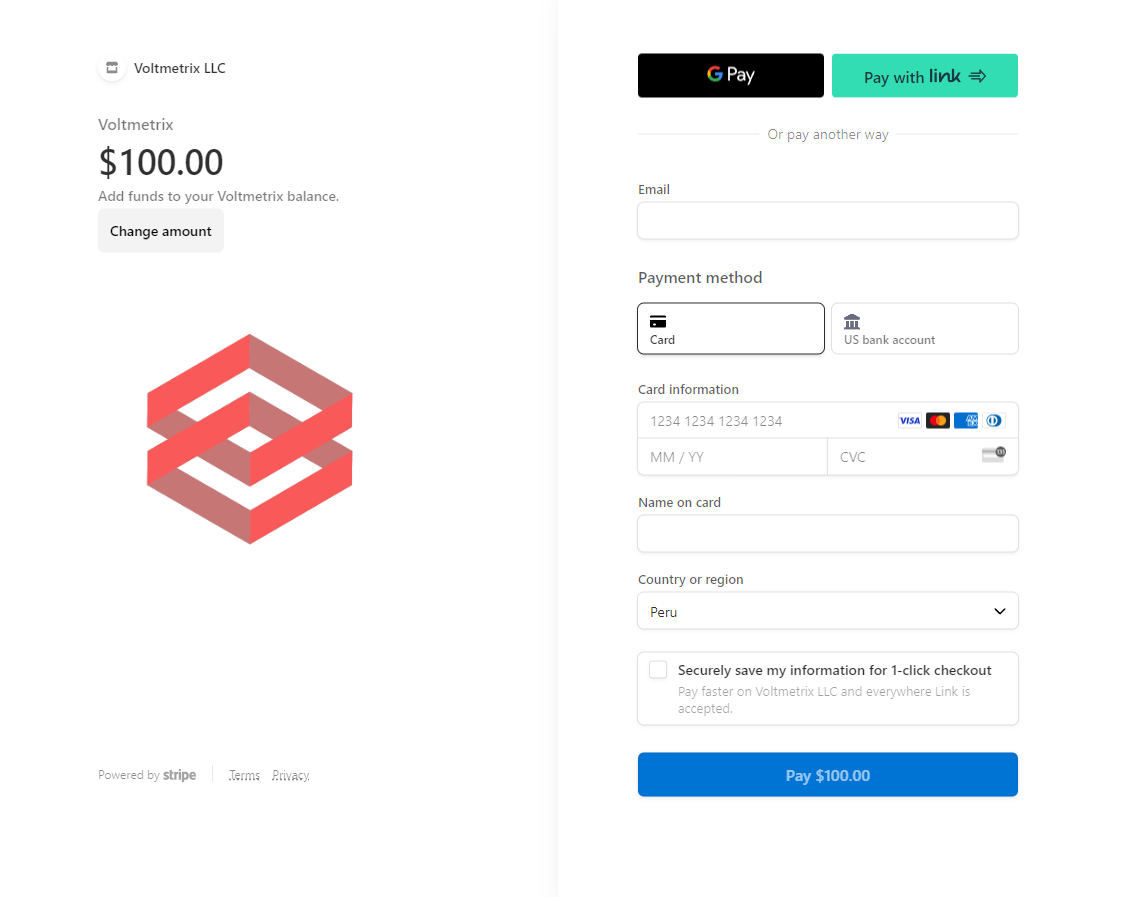
If the payment is successful, you can validate that the balance was added to your account using the following endpoint:
https://api.exydata.com/v1/balance/get
The request body should be a JSON object with the following properties:
org_id: Your account IDtoken: Your API token
The response will be a JSON object with the following properties:
balance: The balance of your account
Get Balance Example
curl -X POST \
https://api.exydata.com/v1/balance/get \
-H 'Content-Type: application/json' \
-d '{
"org_id": "your-org_id",
"token": "your-awesome-token"
}'
If everything is ok, you will receive a response like this:
{
"balance": 9990.8
}
Next steps
Now that you have added balance to your account, you can create a new service. Please, go to the How to deploy a new service page to learn how to do it. If you have any question, please, contact us.